Adding the Family Calendar to Your Devices
We understand that having your player or team schedules synced to your personal calendars is a beneficial step to keep families and players organized all season long!
Adding to your Mobile Device
To sync your calendar to your personal device from the Milton Girls Softball website, follow these steps:
- Open the Crossbar app on your phone
- Make sure you are logged in
- Navigate to the hamburger menu (three lines) and select Family Calendar.
- Click on the cloud icon.


- On the iPhone, you can change the Title to something more familiar/meaningful.
- Click Subscribe.
- Click Add (top right corner).
- Events should start synching to your phone. If events change on the website, your phone updates automatically.
Adding to your Laptop
To sync your calendar to your laptop from the Milton Girls Softball website, follow these steps:
- Make sure you are logged in
- Navigate to the Family Calendar at the top left of the site (above the logo).
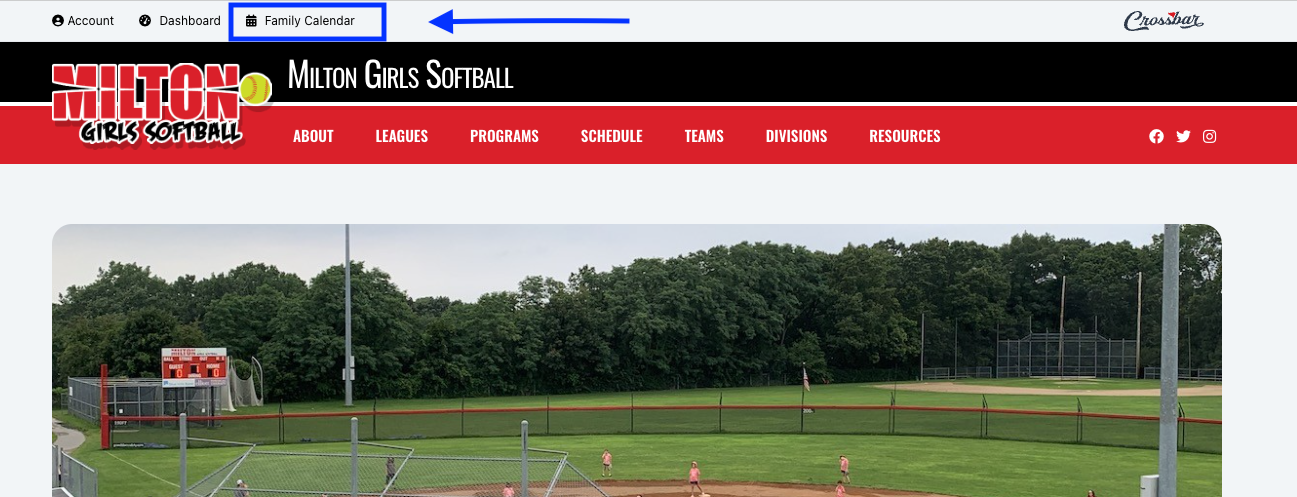
From there, you'll see the full calendar of events for all of your teams or participants, with the option at the top right of the screen to download/subscribe a Calendar Feed:
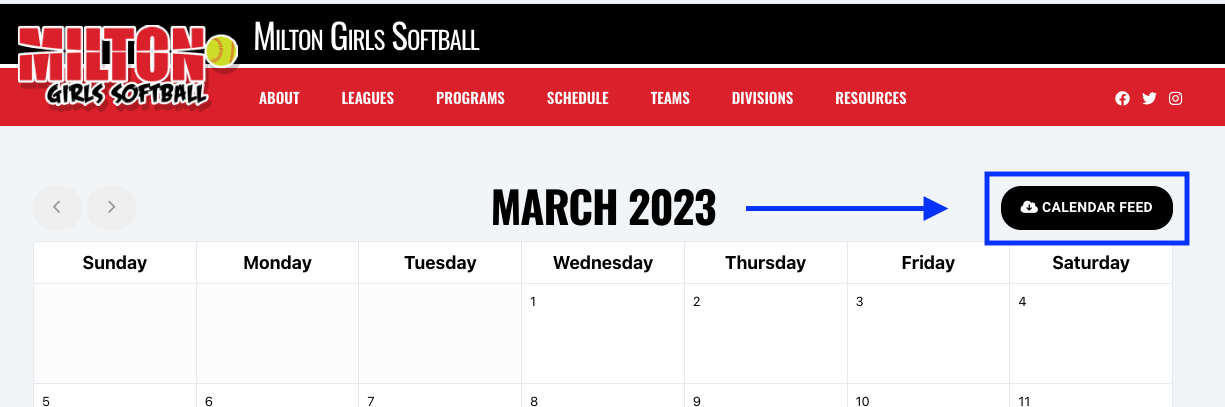
Selecting the Calendar Feed will bring you to a menu, where you can follow specific instructions for ensuring you download the Family Calendar to your preferred calendar:
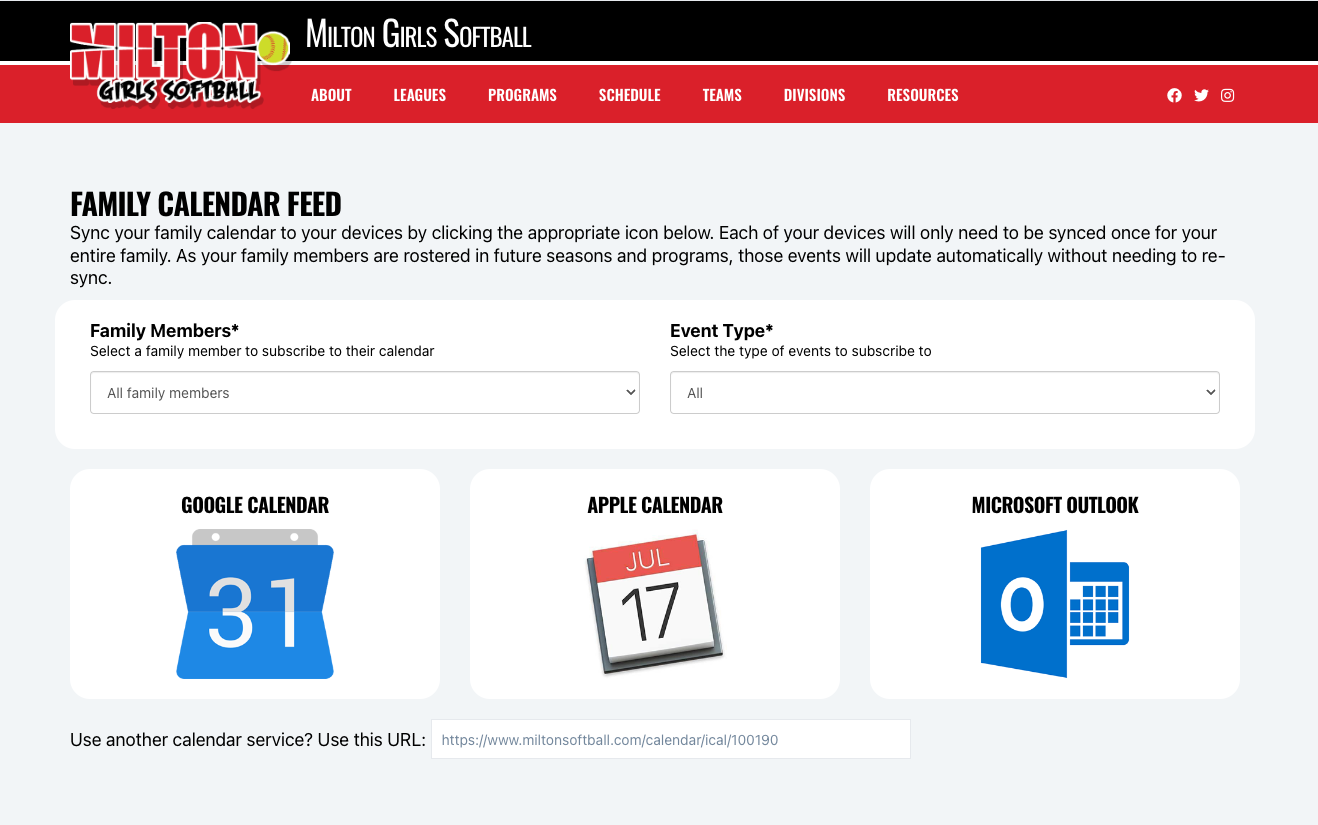
Oops!
You have unsaved elements
Please save or cancel the pending changes to the elements within your page and then try saving again.
